In the era of smart homes, finding the right balance between advanced technology and user-friendly interfaces is crucial. The Hornbill Smart Lock offers a seamless integration of both, providing users with a secure and convenient locking system. Whether you are a new user or looking to optimize your experience, this comprehensive guide will walk you through the process of locking, unlocking, and managing your Hornbill Smart Lock. So, let’s delve into the steps on how to lock and unlock a Hornbill Smart Lock.
Table of Contents
Introduction
As technology advances, our homes become smarter, and the Hornbill Smart Lock is a testament to this progress. This guide aims to provide you with a step-by-step walkthrough on how to effectively lock, unlock, and manage your Hornbill Smart Lock, ensuring you get the most out of this innovative home security solution.
How to Lock your Hornbill Smart Lock
Via the Keypad
Locking your Hornbill Smart Lock via the keypad is a straightforward process. Simply press and hold the # key on the keypad for about 3 seconds. This quick action ensures that your premises are securely locked, adding an extra layer of protection to your home.
Using the TTLock App
For those who prefer a more digital approach, locking your Hornbill Smart Lock through the TTLock app is a convenient option. Open the app on your smartphone, tap the Padlock icon, and witness your door locking seamlessly. The TTLock app provides an intuitive interface for managing your smart lock effortlessly.
Through Auto-Lock
The auto-lock feature is a time-saving and efficient way to secure your home. By enabling this function through the TTLock app, your door automatically locks a few seconds after it closes. To activate auto-lock, navigate to Settings > Auto-Lock > Turn On in the TTLock app. You can also customize the delay time, providing flexibility to suit your preferences.
Using the Physical Key
For those who appreciate the traditional method, the Hornbill Smart Lock offers the option to use a physical key. Simply insert the key into the keyhole and rotate it to the lock position. This provides a reliable alternative for locking your door, ensuring you have multiple options based on your preference.
Via Alexa
Integrating your Hornbill Lock with Alexa adds a voice-controlled dimension to your locking system. Using the Alexa app, you can tap the Padlock icon or issue a voice command such as “Alexa, lock the front door.” This hands-free approach adds a touch of futuristic convenience to your smart home experience.
Via Google Home
Similar to Alexa, if your Hornbill Lock is paired with Google Home, you can leverage voice commands for locking your door. Alternatively, you can use the Google Home app by tapping the Padlock symbol. This integration provides flexibility, allowing you to choose the method that suits your preferences.
How to Unlock Your Hornbill Smart Lock
Via the Keypad
Unlocking your Hornbill Smart Lock via the keypad is a secure and straightforward process. Press # on the keypad, enter your passcode, and press # again to unlock your door effortlessly. This method provides quick access to your home with the added security of a unique passcode.
Via the TTLock App
The TTLock app offers a user-friendly interface for unlocking your smart lock. Open the app on your mobile device, tap the Padlock icon, and witness the seamless unlocking of your Hornbill Smart Lock. This method ensures that you have control over your door, right at your fingertips.
Using the Physical Key
For situations where digital methods may not be ideal, the physical key remains a reliable option for unlocking your Hornbill Smart Lock. Remove the key cover, insert the key into the keyhole, and rotate it to the unlock position. This method provides a tangible and familiar approach to accessing your home.
Via Google Home or Alexa
Unlocking your door can be as simple as issuing a voice command. If your Hornbill Lock is set up with Alexa or Google Home, you can use voice commands or the respective apps to unlock your door. Note that this hands-free feature requires prior setup with the chosen virtual assistant.
Interior Assembly
In addition to external methods, you can also lock or unlock your Hornbill Lock from the inside. Simply rotate the thumb turn to the desired position, providing a convenient option for securing your home from within.
Setting Up Your Hornbill Smart Lock with the TTLock App
Downloading and Launching the TTLock App
To begin the setup process, download the TTLock app from either the Apple App Store or Google Play Store, depending on your device. Once downloaded, launch the app to initiate the setup.
Creating an Account
If you are a first-time user, you’ll need to create a TTLock account. This involves providing necessary information and setting up login credentials. If you already have a TTLock account, simply sign in to proceed.
Turning on Bluetooth and Adding the Lock
For seamless communication between your smartphone and the Hornbill Smart Lock, activate Bluetooth on your phone. Press any key on your lock via the keypad to ensure it is operational and visible to Bluetooth. Open the TTLock app, tap “Add Lock,” and select “Door Lock.” Follow the on-screen instructions to complete the setup process.
This comprehensive setup ensures that your Hornbill Smart Lock is connected to your mobile device, providing you with control and monitoring capabilities through the TTLock app.
Creating Admin Passcode on Your Hornbill Smart Lock
Opening the TTLock App
Once your Hornbill Smart Lock is set up, open the TTLock app on your smartphone to access the full range of settings and features.
Navigating to Admin Passcode in Settings
In the app, navigate to the Settings menu and tap on “Basic.” From there, select “Admin Passcode.” Follow the on-screen instructions to set up a secure admin passcode, consisting of 4 to 9 characters. This pass
code will serve as an additional layer of security, allowing you to manage and control access to your home.
Factory Resetting Your Hornbill Smart Lock
If you encounter issues with your Hornbill Smart Lock, such as forgetting your passcode or experiencing malfunctions, a factory reset might be necessary. Follow these steps to restore default settings on your lock:
Removing the Battery Cover
Locate the battery cover on your Hornbill Smart Lock and remove one battery. After a brief moment, reinsert the battery to initiate the reset process.
Locating and Holding the Reset Button
On the back of the interior assembly, find the Reset button—a small black button located below the Thumb Turn. Press and hold this button for approximately 15 seconds. This action resets the lock to its factory settings.
Performing a factory reset ensures that any issues or forgotten passcodes are addressed, allowing you to set up your Hornbill Smart Lock again with confidence.
Hornbill Smart Lock Troubleshooting Tips
Unlocking with Low Batteries
If you find yourself unable to unlock your Hornbill Smart Lock due to low batteries, follow these steps:
- Power the lock by touching the emergency battery terminal (located at the bottom of the lock) with a 9V battery.
- Unlock the door using the provided methods.
- Ensure you replace the batteries promptly to maintain optimal functionality.
Lock Not Working
If your Hornbill Smart Lock is not working, consider the following troubleshooting steps:
- Check and replace the batteries, ensuring you use high-quality alkaline batteries (4 AA).
- Perform a factory reset by following the outlined steps. This often resolves issues related to software glitches or malfunctions.
Wi-Fi Connection Issues
If your Hornbill Smart Lock is not connecting to the gateway or Wi-Fi network, follow these steps:
- Ensure the gateway has received power and is in pairing mode.
- Place the gateway closer to your lock (within 16ft) to optimize the connection.
- Confirm that your home Wi-Fi network is set to broadcast only the 2.4GHz Wi-Fi band, as the gateway may not work with the 5GHz band.
If issues persist, consider resetting both the gateway and your router before attempting to connect again. This comprehensive troubleshooting guide ensures that common issues are addressed, allowing you to enjoy uninterrupted functionality from your Hornbill Smart Lock.
Conclusion
Mastering the art of locking and unlocking your Hornbill Smart Lock enhances your home security. Whether through keypads, apps, or voice commands, you have the flexibility to choose what suits you best. As we navigate the era of smart homes, the Hornbill Smart Lock stands as a reliable and user-friendly addition to your home security system. Now, go ahead and make the most of your smart locking experience.
FAQs – How to Lock and Unlock a Hornbill Smart Lock
- Can I control my Hornbill Smart Lock remotely without Wi-Fi?
- Remote control requires Wi-Fi setup with a gateway.
- How do I share access to my home using the TTLock app?
- Tap Generate Passcode in the app and follow on-screen instructions to create passcodes for guests.
- Is it possible to lock the Hornbill Lock without using the app or keypad?
- Yes, you can use physical keys or voice commands with Alexa or Google Home.
- What should I do if I forget my Admin Passcode?
- Perform a factory reset as outlined in the guide.
- Does the Hornbill Smart Lock work with other virtual assistants?
- Currently, it supports Alexa and Google Home.
You may also like:
How to change code on defiant keypad door lock
Schlage Keypad Lock Keeps Spinning-Troubleshooting and Fixing