In this article, you will find a comprehensive guide on how to install and program an electronic keypad deadbolt from Reliabilt (RB). If you need to reprogram an existing lock or install a new one, this article will help you. So let’s delve deep into Reliabilt Electronic Deadbolt Programming Instructions
Table of Contents
1. Restore Factory Default Settings
The first crucial step to program a Reliabilt Electronic Deadbolt is to restore the factory default settings. This not only wipes out existing codes but also ensures a fresh start for programming your lock. Follow these simple steps:
- Remove the battery cover on the interior assembly.
- Locate the reset button labeled R below the battery compartment.
- Insert a pin or paperclip into the pinhole and hold it until you hear 3 long beeps.
2. Door Handing Identification Process
After resetting, it’s essential to perform the door handing identification process. This helps the lock recognize the orientation of the door for optimal functionality. Follow these steps:
- Enter the default Programming Code (0000) on the keypad.
- Press 0 and then press the button with the Unlock & Lock icons.
- Allow the latch bolt to extend and retract to complete the door handing identification.
3. Changing the Default Programming Code
Enhance your lock’s security by changing the default Programming Code (0000). Here’s how:
- Enter the default Programming Code (0000) on the keypad.
- Press 4 and then press the button with the Unlock & Lock icons.
- Enter a new Programming Code (4-10 digits) and press the button with the Unlock & Lock icons.
4. Delete the Default User Code
For security reasons, it’s crucial to delete the default User Code (1234). Follow these steps:
- Enter your current Programming Code.
- Press 2 and then press the button with the Unlock & Lock icons.
- Enter the unwanted default User Code (1234) and press the button with the Unlock & Lock icons.
5. Add New User Codes
To enable electronic locking and unlocking, you need to add new User Codes. Here’s how:
- Enter your current Programming Code.
- Press 1 and then press the button with the Unlock & Lock icons.
- Enter a new User Code (4-10 digits) and press the button with the Unlock & Lock icons.
6. Deleting All Existing User Codes
If necessary, you can delete all existing User Codes. Be cautious, as this will require using a physical key for locking and unlocking. Follow these steps:
- Enter your current Programming Code.
- Press 3 and then press the button with the Unlock & Lock icons.
7. Enabling/Disabling Auto-Lock
The Auto-Lock feature ensures the lock automatically relocks after a specified time. Here’s how to enable it:
- Enter your current Programming Code.
- Press 5 and then press the button with the Unlock & Lock icons.
8. Setting Auto-Lock Delay Time
Customize the auto-lock feature by setting your preferred delay time. Follow these steps:
- Enter your Programming Code.
- Press 6 and then press the button with the Unlock & Lock icons.
- Enter your preferred delay time (between 10-99 seconds) and press the button with the Unlock & Lock icons.
Here is the complete video guide on programming the Reliabilt Electronic Deadbolt
Conclusion
Congratulations! You’ve successfully programmed your Reliabilt Electronic Deadbolt. Following these steps ensures optimal security and functionality. If you encounter any issues, refer back to this guide or seek professional assistance.
FAQs: Reliabilt Electronic Deadbolt Programming Instructions
- What should I do if the reset process doesn’t work?
- If the reset fails, ensure the battery is properly installed and try again.
- Can I use letters in the Programming Code?
- No, the Programming Code only accepts numerical input.
- How often should I change my Programming Code?
- It’s recommended to change your Programming Code periodically for enhanced security.
- What happens if I forget my Programming Code?
- Contact Reliabilt customer support for assistance in resetting your code.
- Is it possible to disable the auto-lock feature?
- Yes, you can disable auto-lock by following the steps outlined in this guide.
You may also like:
1- How to Lock and Unlock a Hornbill Smart Lock: A Comprehensive Guide
2- How to change code on defiant keypad door lock
3- Schlage Lock Not Unlocking From Outside: A Troubleshooting Guide
4- The Best Smart Locks for Google Home: A Comprehensive Guide
5- Defiant vs Kwikset: A Detailed Smart Lock Showdown
6- Kwikset Halo vs Schlage Encode (Detailed Comparison)