Unlocking the potential of your new Veise Keypad door lock may seem like a daunting task, especially if you’re unfamiliar with the programming process. In this comprehensive guide will walk you through the Veise Door Lock programming manual to change the Master Code, add/remove User Codes, enable auto-lock, and much more.
Table of Contents
I. Detect Left/Right-Hand Door Installation
Ensuring your Veise Lock is correctly installed is paramount for its proper functioning. Follow these steps to determine the orientation of your door:
- Open the battery cover and insert 3 batteries.
- Locate the pinhole labeled RES below the battery pack.
- Insert a pin, press and hold while inserting the 4th battery.
- Release the pin after a long beep and latch bolt extension.
II. Changing the Master Code
The Master Code is your gateway to programming changes. Change it for security reasons using these steps:
Press the Multi-Function button twice.
- Enter the current Master Code (default: 12345678).
- Press the Multi-Function button, then press 1.
- Enter a new Master Code (4-10 digits) and press the Multi-Function button.
- Re-enter the new Master Code; the lock will flash green upon success.
III. Adding a User Code
Empower your household members with their unique User Codes:
Press the Multi-Function button twice.
- Enter your Master Code and press the Multi-Function button.
- Press 2, enter a new User Code, and press the Multi-Function button.
- Re-enter the new User Code; a green flash confirms the addition.
IV. Deleting a User Code
Manage your User Codes efficiently by removing unwanted entries:
Press the Multi-Function button twice.
- Enter the current Master Code and press the Multi-Function button.
- Press 3, enter the User Code to remove, and press the Multi-Function button.
- A green flash signifies successful deletion.
V. Enabling and Disabling Auto-Lock
Automate your door-locking process with the auto-lock feature:
To enable auto-lock:
- Press the Multi-Function button twice.
- Enter your Master Code, press 5, then 1, and press the Multi-Function button.
To disable auto-lock:
- Press the Multi-Function button twice.
- Enter your Master Code, press 5, then 2, and press the Multi-Function button.
VI. Enabling and Disabling Vacation Mode
Secure your home by disabling all User Codes during your absence:
To enable Vacation Mode:
- Press the Multi-Function button twice.
- Enter your Master Code, press 6, and press the Multi-Function button.
To disable Vacation Mode:
Enter your Master Code, and press the Multi-Function button.
VII. Activating and Deactivating Silent Mode
Tailor your lock’s sound to your preference:
To activate silent mode:
- Press the Multi-Function button twice.
- Enter your Master Code, press 4, then 1, and press the Multi-Function button.
To deactivate silent mode:
- Press the Multi-Function button twice.
- Enter your Master Code, press 4, then 2, and press the Multi-Function button.
VIII. Resetting Your Veise Keypad Deadbolt
When troubleshooting or if you’ve lost your Master Code, a factory reset is your solution:
- Keep your door open and unlocked.
- Locate the Reset button below the battery compartment.
- Press and hold the Reset button, remove and reinsert a battery.
- Hold for about 3 seconds until the latch extends; your lock is reset.
IX. Wrapping Up
Programming the Veise Keypad Lock is a breeze if you follow these steps diligently. Even without the user manual, you can navigate the process smoothly. Remember, a red flash indicates unsuccessful programming; if this happens, repeat the steps ensuring precision.
Frequently Asked Questions
- What should I do if the lock flashes red at the end of programming?
If the lock flashes red, the programming was unsuccessful. Repeat the steps carefully, ensuring accuracy. - Can I use a sequence (e.g., 12345) for the Master Code or User Codes?
Avoid using forward, backward, or repeated sequences (e.g., 11111) to prevent programming failure. - How many User Codes can I add to my Veise Keypad Lock?
You can add up to 20 User Codes, providing flexibility for your household. - Is it possible to reprogram the lock if I’ve forgotten the Master Code?
Yes, performing a factory reset allows you to reprogram the lock using the default Master Code. - What should I do if the keypad is unresponsive or the lock is not functioning correctly?
A factory reset is recommended in such cases, but be aware that it removes all custom settings, including User Codes.
You might also like:
1- Brinks Digital Deadbolt Programming instructions (Complete Guide)
2- Reliabilt Electronic Deadbolt Programming Instructions: A Comprehensive Guide
3- TEEHO Fingerprint Lock Programming Instructions