When you come home after a long day, the last thing you want to deal with is a Honeywell Keypad Door Lock not working. It’s a common frustration, yet many folks find themselves stuck outside, keying in their code over and over, hoping for a different result. If this scenario sounds all too familiar, you’re in the right place. In this guide, we’ll dive deep into troubleshooting your Honeywell Keypad Door Lock, ensuring you can regain access to your home with ease. Let’s unlock the mystery behind this aggravating problem and get your lock working as it should.
Table of Contents
ToggleCauses of the Problem
Understanding why your Honeywell Keypad Door Lock is not working is the first step towards finding a solution. Here are some common causes:
Dead Batteries
The most frequent culprit is often the simplest one: dead or weak batteries.
Misaligned Door
A door that’s not properly aligned with its frame can prevent the lock from functioning.
Dirty Keypad
Over time, dust and grime can accumulate on the keypad, hindering button functionality.
Faulty Wiring
Internal wiring issues can disrupt the lock’s electronic mechanisms.
Memory Reset
Sometimes, the lock’s memory may need a reset to function correctly again.
Required Tools
Before we dive into troubleshooting, let’s gather some tools. You won’t need a whole toolbox, just a few items to help you tackle the Honeywell Keypad Door Lock not working issue. Here’s what you’ll need:
- Fresh Batteries: Essential for replacing old ones.
- Philips Head Screwdriver: For opening the battery compartment or adjusting components.
- Soft Cloth: To clean the keypad gently without scratching it.
- Compressed Air: Useful for blowing dust out of the keypad crevices.
With these tools at the ready, you’re well-prepared to tackle any issues your Honeywell Keypad Door Lock might present.
Troubleshooting: Honeywell Keypad Door Lock Not Working
Now, let’s get into the meat of the guide. Follow these steps carefully to troubleshoot your Honeywell Keypad Door Lock.
Check and Replace the Batteries
- Open the Battery Compartment: Use your Philips head screwdriver to open the compartment. In most models, it’s located on the interior side of the door.
- Replace the Batteries: Insert fresh batteries, ensuring they are placed correctly according to the +/- symbols.
- Listen for a Beep: Most models will emit a beep when new batteries are successfully installed.
Align the Door
- Check the Door Alignment: Open and close the door, observing any gaps or misalignment with the frame.
- Adjust as Necessary: Tighten any loose hinge screws with your screwdriver. If the door is still misaligned, it may require professional adjustment.
Clean the Keypad
- Wipe with a Soft Cloth: Gently wipe the keypad with a dry soft cloth to remove surface dirt.
- Use Compressed Air: Spray compressed air between the keys to dislodge any hidden dust or debris.
Inspect and Fix Wiring (If Accessible)
- Remove the Interior Cover: Carefully unscrew and remove the interior cover of the lock to access the wiring.
- Check for Loose Connections: Gently push any loose wires back into place. If you’re uncomfortable with this step, it may be best to consult a professional.
Reset the Lock
- Find the Reset Button: This is usually located inside the lock, on the interior side.
- Press and Hold the Reset Button: You’ll typically need to hold the button for about 3-5 seconds. Listen for a beep or look for a flashing light, indicating the reset is complete.
- Reprogram Your Code: Follow the manufacturer’s instructions to set a new code.
Each of these steps is designed to address specific issues that might cause your Honeywell Keypad Door Lock not working correctly. Remember, if at any point you feel unsure, it’s wise to consult the manual or reach out to Honeywell customer support for assistance.
Additional Steps
If you’ve tried all the above steps and your Honeywell Keypad Door Lock is still not working, consider the following additional measures:
- Software Update: Check if there’s a firmware update available for your lock. This might require connecting the lock to a computer or smartphone, depending on the model.
- Professional Inspection: Sometimes, the issue might be more complex than it seems. In such cases, it’s best to call in a professional locksmith or contact Honeywell’s customer support directly.
FAQs about Honeywell Keypad Door Lock Not Working
Q1: How often should I replace the batteries in my Honeywell Keypad Door Lock?
A1: It’s generally recommended to replace the batteries once a year, but this can vary based on usage and lock model.
Q2: What should I do if my Honeywell Keypad Door Lock beeps but doesn’t unlock?
A2: If your lock beeps but doesn’t unlock, it might indicate the batteries are weak and need replacement. If new batteries don’t solve the issue, check for any error messages and consult the manual for specific troubleshooting tips.
Q3: Can I reset my Honeywell Keypad Door Lock without the original code?
A3: Yes, most Honeywell Keypad Door Locks can be reset to factory settings without the original code. However, you’ll typically need physical access to the reset button inside the lock. Refer to your lock’s manual for detailed instructions on performing a factory reset.
Q4: How do I clean the keypad without damaging it?
A4: Use a soft, dry cloth to gently wipe the keypad. For tougher grime, slightly dampen the cloth with water or use an alcohol-based cleaner. Avoid using abrasive cleaners or cloths, as these can damage the keypad’s surface.
Q5: Can extreme temperatures affect my Honeywell Keypad Door Lock’s performance?
A5: Yes, extreme cold or heat can affect the battery life and overall performance of your Honeywell Keypad Door Lock. If you live in an area with severe weather conditions, consider using lithium batteries for better performance.
Here is the video guide for Honeywell Keypad Door Lock Not Working Problem
Conclusion
Troubleshooting your Honeywell Keypad Door Lock when it’s not working can seem daunting at first, but with the right approach and a bit of patience, you can often resolve the issue yourself. From replacing batteries and cleaning the keypad to resetting the lock and checking for wiring issues, these steps cover the most common problems homeowners face. Remember, regular maintenance and prompt attention to any issues can help extend the life of your lock and ensure it provides reliable security for your home.
If you’ve tried all the troubleshooting steps and your Honeywell Keypad Door Lock is still not working, it may be time to consult a professional or reach out to Honeywell customer support for further assistance. Their experts can provide additional guidance and support to help you resolve your lock issues.
By understanding the common issues that can lead to a Honeywell Keypad Door Lock not working and knowing how to address them, you can ensure that your home remains secure and accessible.
You might also like:
1- Kwikset 917 vs Kwikset 955 – A Comprehensive Comparison
2- Kwikset Halo vs Schlage Encode (Detailed Comparison)
3- Schlage Keypad Lock Keeps Spinning-Troubleshooting and Fixing
4- Yale vs Schlage Smart Lock: A Detailed Comparison
5- Kwikset Halo vs Schlage Encode (Detailed Comparison)
6- Reliabilt Electronic Deadbolt Programming Instructions: A Comprehensive Guide