Dealing with lock issues can be frustrating, especially when it comes to your security. If you find yourself in a pickle with a non-cooperative keypad, a Tru-Bolt electronic lock reset might be just what you need. Here’s how you can easily regain access to your property by resetting your Tru-Bolt lock.
Table of Contents
The Need for a Tru-Bolt Electronic Lock Reset
A Tru-Bolt electronic lock reset is often required when you’ve forgotten your code or if the lock is not responding as expected. This reset process is a straightforward solution that restores your electronic lock to its original settings, wiping all programmed entries for a fresh start.
Step-by-Step Tru-Bolt Electronic Lock Reset Instructions
Preparing for Reset:
- Ensure your lock is in the unlocked position before starting the reset process to avoid being locked out.
Initiating the Reset:
- Remove the battery cover and temporarily disconnect one battery.
- Wait 10 seconds, reconnect the battery, and listen for the beep sequence.
- Immediately after the beep, press the lock button three times to complete the Tru-Bolt electronic lock reset.
Here is the video guide on Tru-Bolt Electronic Lock Reset
Programming Your Tru-Bolt Lock Post-Reset
After a factory reset, your next step is to reprogram your lock. Here’s how you can start fresh with a new Tru-Bolt electronic lock programming sequence.
Setting a New Programming Code:
- Enter the default programming code provided in the user manual.
- Press the unlock button, followed by the number 4, and then the unlock button again.
- Input your new programming code and confirm it by pressing the unlock button.
- Re-enter the new programming code for final confirmation.
Adding and Deleting User Codes:
- To add a new user code, enter the programming code, press the unlock button, the number 1, and the unlock button again.
- Assign a user ID and the new user code, followed by pressing the unlock button to confirm.
Troubleshooting Tips for Tru-Bolt Locks
If you’re having trouble with your Tru-Bolt lock, try these troubleshooting steps:
- Ensure the batteries are fresh and correctly installed.
- Perform a factory reset as described above if the lock is unresponsive.
- For additional support, visit the Tru-Bolt website for manuals and Tru-Bolt locks troubleshooting guides.
Tru-Bolt Electronic Lock Reset FAQs
How do you change the code on a Tru-Bolt lock?
To change the code, access the programming mode using your current programming code, then follow the instructions to set a new user code.
What should I do if my Tru-Bolt lock won’t reset?
Ensure you follow the Tru-Bolt lock reset instructions carefully. If the lock still won’t reset, contact Tru-Bolt’s customer service for assistance.
Can I find Tru-Bolt lock manuals online?
Yes, you can find manuals and programming guides on the Tru-Bolt website.
Does Tru-Bolt offer a keyless entry option?
Yes, Tru-Bolt provides keyless entry locks. To change the code for TruBolt keyless entry, refer to the specific model’s manual.
What is the default programming code for Tru-Bolt locks?
The default programming code is typically (123456) or (000000), but check your model’s manual to be sure.
Conclusion
Resetting your Tru-Bolt electronic lock is a secure way to erase all previous settings and start anew. Whether you’ve forgotten your code or need to revoke access, the Tru-Bolt electronic lock reset is a reliable feature designed to maintain the security integrity of your home or business. For additional support, the Tru-Bolt website offers extensive resources, including user manuals and customer service contact information. Share your Tru-Bolt electronic lock reset experience below or reach out for further assistance!
You might also like:
- The Best Smart Locks for Google Home: A Comprehensive Guide
- Best Smart Lock for Storm Door: Top 5 Picks
- Kwikset Halo vs Schlage Encode (Detailed Comparison)
- Kwikset 917 vs Kwikset 955 – A Comprehensive Comparison
- August Smart Lock Pro vs August Smart Lock: A Not-So-Typical Guide
- Tru Bolt Electronic Lock Manual: A Beginner’s Guide