Encountering difficulty in unlocking your entrance secured by the Kwikset Smart Lock? The focus of this discussion will be on unraveling the complexities of the issue and developing practical answers. Let’s dive deep into the Kwikset Smart Lock not working issue.
Table of Contents
Troubleshooting a Kwikset Smart Lock that Won’t Unlock?
Consider the following possibilities if the Kwikset Smart Lock is not working:
- Incorrect User Code Entry:
If the User Code you enter is wrong, your unlocking attempts may be prevented. - Depleted Kwikset Smart Lock Batteries:
Low battery levels could compromise the performance of your Kwikset Smart Lock, resulting in unlocking issues. - A glitch in the Lock’s Programming:
An error in the programming of the Kwikset Smart Lock could be leading to its inability to unlock. - Door Handing Identification Procedure Failure:
Neglecting the crucial door handing identification process during installation can impede the lock’s proper functioning. - Incorrect Installation:
Flawed installation practices could lead to malfunctions, such as the lock’s failure to unlock.
For a detailed exploration of troubleshooting strategies, read on.
Resolving a Resistant Kwikset Smart Lock
Should your Kwikset Smart Lock resist unlocking through the keypad, leaving you stranded, consider employing the physical key alternative (if applicable).
With that suggestion aside, let’s explore troubleshooting measures that may remedy the unlocking conundrum associated with your Kwikset Smart Lock:
Battery Replacement in Your Kwikset Lock:
The operational vitality of your Kwikset Smart Lock, reliant on battery power, may dwindle with low battery levels. This could be a leading cause for the lock’s unwillingness to unlock. How do you discern low battery status? Observe the keypad; a blinking red light signals low battery levels. Despite sporadic low battery notifications, a visual cue may be absent. To address this, replace the batteries cautiously, avoiding mixing old and new batteries to prevent Smart Lock damage.
Validation of Correct User Code Entry:
A meticulous review of the entered User Code is imperative to ensure the Kwikset Smart Lock unlocks seamlessly. In instances of forgotten or lost User Codes, a reset becomes necessary. Further details on this process follow.
Factory Resetting Your Kwikset Smart Lock:
When a correct User Code entry fails to facilitate unlocking, a potential glitch necessitates a factory reset. This action restores default codes, aiding in issue resolution.
Execute the following steps for a successful factory reset:
- Open the interior cover and remove the battery pack.
- Press and hold the Program button located on the interior assembly.
- Reinsert the battery pack while maintaining the Program button press.
- Wait for a red light flash accompanied by a beep.
- Release the Program button and press it again to finalize the factory reset. Post-reset, reprogram your Smart Lock, including the door handing identification, User Code modification, and addition of new User Codes.
Conducting the Door Handing Process:
Failure of the Kwikset Smart Lock to unlock may be attributed to a neglected door handing identification process. Typically required after initial installation or a factory reset, this process acquaints the Smart Lock with the door’s orientation (right or left-handed), pivotal for its operation.
Follow these steps for a successful door handing process:
- Remove lock batteries by accessing the battery pack beneath the interior cover.
- Press and hold the Program button.
- Reinstall the battery pack while maintaining the Program button press.
- Release the Program button.
- Press and hold the Program button until the latch bolt autonomously retracts and extends.
- A green flash confirms a successful door handing process; red indicates failure, prompting a restart.
Reinstallation of Your Kwikset Smart Lock:
If previous interventions yield no results, consider detaching and reinstalling the lock. Incorrect installation can trigger malfunctions, including unlocking issues. Refer to the user manual for installation guidance or seek assistance from a locksmith.
Conclusion
The prescribed remedies within this discourse aim to rectify the Kwikset Smart Lock not working issue. If these prove ineffective, resorting to unlocking via a physical key, as previously suggested, maybe a viable alternative.
In instances where the physical key also falls short, seeking assistance from the Kwikset Technical Support team is advised.
To summarize, if your Kwikset Smart Lock resists unlocking:
- Replace the batteries.
- Confirm the correctness of the User Code.
- Perform a factory reset.
- Execute the door-handling identification process.
Frequently Asked Questions (FAQs) – Resolving Kwikset Smart Lock not working
Q1: Why is my Kwikset keypad lock unresponsive?
A1: If your Kwikset keypad lock is unresponsive, several factors might contribute to the issue:
- Low Battery: Replace the batteries to ensure optimal performance.
- Keypad Malfunction: Inspect the keypad for physical damages.
- Software Issue: Update the software if applicable.
- Wrong Access Code: Confirm you are using the correct access code.
Q2: What should I do if my Kwikset button isn’t working?
A2: In case your Kwikset button is malfunctioning, take the following steps:
- Correct Installation: Ensure proper installation and alignment with the door frame.
- Battery Check: Examine and replace batteries if needed.
- Lock Reset: Remove the batteries, wait for 30 seconds, and reinstall them.
- Reprogramming: Follow the user guide to reprogram the lock.
- If issues persist, reach out to Kwikset customer support.
Q3: How can I troubleshoot my SmartCode 270?
A3: Troubleshoot your Kwikset SmartCode 270 with the following steps:
- Battery Replacement: Swap out old batteries for new ones.
- Door Alignment Check: Ensure the door alignment and smooth operation of the deadbolt.
- Reset and Reprogram: Refer to the user manual for resetting and reprogramming instructions.
Q4: How do I fix a non-working touchscreen?
A4: If your touchscreen is non-responsive, consider these solutions:
- Clean the Touchscreen: Wipe the touchscreen with a soft, dry cloth to remove dirt or residue.
- Battery Check: Verify battery levels and replace if low.
- Reset and Reprogram: Attempt resetting and reprogramming the lock.
For persistent issues, please seek assistance from Kwikset customer support.
These FAQs provide initial troubleshooting steps; for further assistance, refer to the user guide or contact Kwikset customer support.
You might also like:
1- Kwikset 917 vs Kwikset 955 – A Comprehensive Comparison
2- Kwikset Lock Not Working After Battery Change
3- Veise Door Lock Programming Manual: A Comprehensive Guide
4- Kwikset Halo vs Schlage Encode (Detailed Comparison)
5- Tru-Bolt Electronic Lock Reset: Simplified
6- The Best Smart Locks for Google Home: A Comprehensive Guide