If you don’t know how to program your Revolo keypad door lock, this guide is for you.
This guide will show you a complete step-by-step guide on Revolo Electronic Keypad Deadbolt Programming Instructions, including changing the master code on your Revolo smart lock, adding or deleting user codes, resetting the lock, and more.
If this seems like what you’re searching for, let’s get started!
Table of Contents
Revolo Electronic Keypad Deadbolt Programming Instructions
1- Door Handling Detection
If you have just installed your lock, it will need to learn whether the door is right-handed or left-handed.
If you do not do this, your lock may unlock backwards or will not lock/unlock when you enter a command using the keypad.
So, here’s how you implement the door handing detection:
- Remove the battery cover and insert three batteries. The lock requires four AA batteries, however three must be inserted first.
- Look underneath the battery compartment for a pinhole labeled RES.
- Now, put a pin or the reset tool provided with the lock into the pinhole. Then press and hold it (you will hear a click).
- While still holding it, charge the fourth battery. Continue holding the pin until you hear a long beep and the latch bolt stretches.
- The operation is complete once the buzzer has been heard and the latch bolt has extended. Release and remove the pin.
2- How to Change the Default or Existing Master Code
Your Revolo keypad lock includes a Master Code, which allows you to change the lock settings. For example, to add or remove a User Code, you must provide the Master Code.
The Master Code may also be used to unlock the door from the outside.
Your Revolo smart lock’s default master code is 12345678. You will need to alter it for security purposes. Also, if you’ve already modified the code, you can do so again.
Here’s how to modify the default or existing Master Code on your Revolo electronic keypad lock:
- Double-press the REVOLO button located on the keypad.
- Enter the default or existing Master Code. Next, hit the REVOLO button and wait for the long green light.
- Press the 1 key on the keypad and wait for a long green flash.
- Enter your new Master Code (4–10 digits) and push the REVOLO button. Wait for a prolonged green flash.
- Re-enter the new Master Code and click the REVOLO button. The lock will glow green, indicating that the programming was successful.
3- How to Add a User Code?
As you’re probably aware, a User Code for this lock is a 4-10 number code that allows you to unlock your door using the keypad.
Up to 20 User Code can be programmed and removed whenever desired.
Follow these procedures to add a User Code to your Revolo Key Pad Lock:
- Press the REVOLO button twice. Enter your Master Code after that.
- Hold down the REVOLO button until a prolonged green flash occurs.. Then, hit key 2 on the keyboard and wait for another long green flash.
- Enter your new User Code (4-10 digits) and then press the REVOLO button. Next, watch for a green flash.
- Enter the new User Code again and click the REVOLO button. The lock will glow green, indicating that the new User Code has been successfully added.
If you want to add more User Codes, repeat the process.
4- How To Delete A User Code
As previously indicated, this lock allows you to effortlessly add and delete User Codes. Follow these steps if you wish to remove a User Code from the lock:
- Press the REVOLO button twice. Next, type in your existing Master Code and push the REVOLO button once.
- Wait for the typical, long green light. Now, hit key 3 and wait for another lengthy green flash.
- Enter the User Code to be erased and then press the REVOLO button. The lock will blink green, indicating that the User Code has been erased.
- Check if the User Code has been erased by attempting to open the door with it. If it does not work, the code will be removed.
5- How To Enable and Disable Auto Lock
When you enable the Auto Lock feature, your Revolo keypad lock will lock automatically after 30 seconds of the door closing.
Here are the steps to enable auto lock:
- After twice pressing the REVOLO button, enter your Master Code.
- Press the REVOLO button and wait for the long green light.
- Press the 5 key and wait for a long green flash.
- Press key 1, then the REVOLO button. The lock will glow green, indicating that auto lock is activated.
To disable auto-lock, hit the REVOLO button and enter your Master Code. Then press the REVOLO button, followed by keys 5 and 2, and finally the REVOLO button. This will disable the automatic lock function.
6- Enabling/Disabling Vacation Mode
Vacation Mode (when enabled) turns off all User Codes in your lock. So, if you’re leaving home and don’t want anyone with whom you’ve shared User Codes to have access to your home, simply enable Vacation Mode.
Here’s how to enable vacation mode:
- Press the REVOLO button twice.
- Enter your Master Code, then hit the REVOLO button once. Wait for a long green light after that.
- Press and hold key 6 until a long green flash occurs. Then, press the REVOLO button.
- The lock will blink, indicating that vacation mode is engaged.
To disable vacation mode, insert your Master Code into the keypad.
7- Reset the Revolo Electronic Keypad Door Lock.
If the lock malfunctions, a common solution is to reset it.
If you have lost your Master Code, you should also reset the lock.
It is important to note that this operation will delete all of your custom settings, resetting the lock to its factory defaults. As a result, following the reset, you will need to re-program the lock.
- Follow these procedures to reset your Revolo keypad lock:
- Keep the door open and unlocked.
- Remove the battery cover. Next, locate the Reset button below the battery pack. It’s designated RES.
- To reset your lock, use the reset tool that came with it or a paper clip or pin to push and hold the reset button.
- While holding the reset button, remove one battery from the lock.
- Press the reset button repeatedly until a buzzer sounds. When you hear a beep, the lock resets. This final step should take approximately 3 seconds.
Here is the video guide for Revolo Electronic Keypad Deadbolt Programming Instructions
Conclusion:
As you can see, programming your Revolo keypad lock is a simple procedure.
If you are unsure how to complete any of the programming tasks, please check out this official guide.
You might also like:
1- Kwikset Halo vs Schlage Encode (Detailed Comparison)
2- Kwikset 917 vs Kwikset 955 – A Comprehensive Comparison
3- 5 Reasons Why Schlage Smart Lock Battery Drains With Solutions