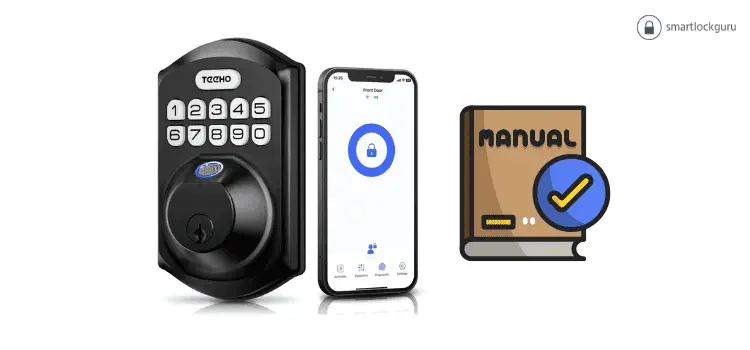Programming your TEEHO Fingerprint Lock, specifically the TEEHO TE002, is a straightforward process that enhances the security of your home. In this comprehensive guide, we’ll take you through each step of TEEHO Door Lock Programming Manual ensuring you can confidently set up and manage your TEEHO Fingerprint Lock.
The TEEHO Fingerprint Lock stands out as a cutting-edge security solution, providing homeowners with advanced features for secure access control. Programming this innovative lock involves several crucial steps to ensure optimal functionality and security. Let’s dive into the detailed TEEHO programming instructions.
Table of Contents
ToggleIntroduction
The TEEHO Door Lock is more than just a lock; it’s a smart security solution designed to offer convenience and robust protection for your home. Proper programming is essential to harness the full potential of this sophisticated device, allowing you to tailor its features to your specific needs.
TEEHO Door Lock Programming Manual Instructions
Bolt Direction Determination
The first step in installation is to determine the bolt direction. This critical step ensures that the lock recognizes your door’s orientation—whether it’s right or left-handed—for appropriate locking and unlocking. For a smooth bolt direction decision, follow these steps:
- Insert three batteries (excluding the fourth one).
- Locate the pinhole labeled RES beneath the battery compartment.
- Insert the pin or reset tool, hold it, and load the fourth battery.
- Continue holding until you hear a beep, indicating the completion of bolt direction determination.
Changing the Master Code
After determining the bolt direction, the next step is to change the default Master Code (12345678). This is a fundamental security measure to prevent unauthorized access. Follow these steps:
- Press the TEEHO button twice.
- Enter the default Master Code (12345678).
- Press the TEEHO button, followed by pressing 1.
- Enter a new Master Code (4-10 numbers), then press the TEEHO button.
- Repeat the new Master Code entry and press the TEEHO button.
- If the TEEHO button flashes green, the Master Code has been successfully changed.
Adding User Codes
With the Master Code updated, the next step is to add User Codes. These are personalized 4-10 digit codes that provide convenient access to your home. Follow these steps to add a User Code:
- Press the TEEHO button twice.
- Enter your Master Code and press the TEEHO button.
- Press 2, then enter a new User Code and press the TEEHO button.
- Repeat the code entry and press the TEEHO button.
- The green flash indicates successful code addition.
Removing a User Code
You have the flexibility to manage your User Codes by removing any unnecessary ones. Here’s how:
- Press the TEEHO button twice.
- Enter your Master Code and press the TEEHO button.
- Press 3, then enter the code to be removed and press the TEEHO button.
- A green flash confirms the successful removal of the User Code.
Adding Fingerprints
Enhance the security of your lock by adding fingerprints. Follow these steps for quick and effective fingerprint enrollment:
- Press the TEEHO button twice.
- Enter your Master Code and press the TEEHO button.
- Press 4, then scan your fingerprint eight times.
- A green flash and long beep indicate successful fingerprint addition.
Deleting Fingerprints
Should the need arise, you can easily remove fingerprints from the lock:
- Press the TEEHO button twice.
- Enter your Master Code and press the TEEHO button.
- Press 5, then scan the fingerprint to be removed.
- A green flash and long beep confirm successful fingerprint removal.
Enabling and Disabling Auto-Lock
Customize the auto-lock feature based on your preferences. Follow these steps:
- Press the TEEHO button twice.
- Enter your Master Code and press the TEEHO button.
- Press 7, then press 1 to enable auto-lock.
- A green flash confirms the successful enabling of auto-lock.
To disable auto-lock, repeat the process, but press 2 in the last step, followed by the TEEHO button.
Locking and Unlocking Your Door
Understanding the various methods of locking and unlocking your door is essential for seamless operation. Follow these instructions:
To Lock from Outside:
- Press any key on the keypad for about 3 seconds to lock your door.
- If auto-lock is enabled, the lock will automatically lock after a few seconds.
To Lock from Inside:
- Rotate the turn piece to the Lock position.
- Auto-relock, if enabled, will lock the door after 30 seconds.
To Unlock from Outside:
- Enter a User Code or Master Code on the keypad and press the TEEHO button.
- Place your finger on the fingerprint scanner.
- Use the physical key to unlock.
To Unlock from Inside:
- Rotate the turn piece to the Unlocked position.
Enabling and Disabling Vacation Mode
For extended absences, you can enable Vacation Mode to disable all User Codes. Here’s how:
- Press the TEEHO button twice.
- Enter your Master Code and press the TEEHO button.
- Press 8, followed by the TEEHO button.
To disable Vacation Mode, enter your Master Code on the keypad and hit the TEEHO button.
Resetting the TEEHO Fingerprint Lock
In case of malfunctions or lost Master Codes, resetting the lock is necessary. Keep in mind that this action removes all codes, including User Codes and the Master Code. Follow these steps:
- Ensure the door is open and unlocked.
- Open the battery cover and find the reset button below the battery compartment.
- Insert the reset tool and hold it.
- Remove one battery, reinsert it while holding the reset tool.
- Wait for a long beep, indicating the completion of the reset.
- Release the reset button, replace the battery cover, and reprogram the lock.
Final Thoughts
During programming, green flashes indicate successful operations, while red flashes signify unsuccessful programming or a timeout. If you encounter red flashes, restart the process promptly to avoid delays.
FAQs:
- Can I program the TEEHO Fingerprint Lock without the default Master Code?
- No, the default Master Code is essential for programming. Ensure you change it for security.
- How many User Codes can I add to the lock?
- You can add up to 20 User Codes for personalized access.
- What should I do if the fingerprint addition process fails?
- Ensure your fingerprint is clean and try again. If issues persist, contact TEEHO support.
- Can I disable the auto-lock feature temporarily?
- Yes, you can disable auto-lock by following the provided instructions.
- Is it possible to reprogram the lock without resetting it?
- No, a reset is necessary to reprogram the lock effectively. Follow the steps provided for a successful reset.
You might also like:
1- Brinks Digital Deadbolt Programming instructions (Complete Guide)
2- Reliabilt Electronic Deadbolt Programming Instructions: A Comprehensive Guide
3- Kwikset 917 vs Kwikset 955 – A Comprehensive Comparison
4- Kwikset Halo vs Schlage Encode (Detailed Comparison)
5- The Best Smart Locks for Google Home: A Comprehensive Guide
6- August Smart Lock Pro vs August Smart Lock: A Not-So-Typical Guide