Ah, the modern era, where even our locks are smarter than us on a bad day. If you’ve stumbled upon this article, chances are your digital gatekeeper, the TTLock, is giving you the silent treatment or acting up in ways that defy logic. Fear not, for you’ve found the ultimate guide in TTLock troubleshooting, a beacon of hope in the murky waters of smart lock malfunctions. We’ll dive deep into the abyss of “TTLock not working” scenarios with a sprinkle of humor, because let’s face it, if we can’t laugh at our smart lock predicaments, we’re giving the machines too much power.
Table of Contents
Understanding Your TTLock: The Basics
Before we roll up our sleeves and get to the nuts and bolts of TTLock troubleshooting, let’s take a moment to appreciate the marvel that is your smart lock. The TTLock is designed to make your life easier, offering keyless entry, remote access, and the ability to grant access to guests without ever making a copy of your key. But as with all technology, sometimes things go haywire. That’s where we come in.
Common TTLock Problems and Their Fixes
1. The Dreaded “TTLock Not Working” Scenario
It’s a typical Tuesday evening. You come home, arms laden with groceries, only to find your TTLock unresponsive. Before you entertain visions of camping on your porch, let’s troubleshoot:
- Check the Batteries: It’s often the simplest solutions that elude us. TTLock battery replacement is usually the first fix. If your lock is as dead as a doornail, swapping out the old batteries for fresh ones might just be the resurrection it needs.
- Bluetooth Connectivity Issues: Ensure your smartphone’s Bluetooth is on and within range. Sometimes, it’s the basic steps we overlook in our high-tech panic.
2. How to Reset TTLock
Resetting your TTLock can feel like sending your smart lock to confession—it comes back fresh, with all its sins forgotten. Here’s how to absolve your lock:
- Locate the reset button on your TTLock. This is usually found on the interior side of the lock.
- Press and hold the reset button. The number of beeps will guide you through the purgatory of resetting, usually culminating in a long beep indicating success.
- Reconfigure your lock using the TTLock app, as it now has the memory of a goldfish.
3. TTLock Troubleshooting: Connectivity Issues
Sometimes, your TTLock might refuse to communicate with your phone, akin to a moody teenager. Here’s what to do:
- Restart Your Phone’s Bluetooth: Turn it off and on again. It’s the age-old fix that works more often than not.
- Update the TTLock App: Ensure you’re using the latest version of the app. Sometimes, all your lock needs is a little update to smooth over its communication issues.
4. How to Lock TTLock Without App
In the event your phone has decided to take an unexpected sabbatical, knowing how to lock your TTLock manually can be a lifesaver:
- Enter your code on the keypad (assuming you’ve set this up).
- Press the ‘#’ key (or designated lock key) to secure your door.
This feature ensures you’re never truly locked out, even in a tech pinch.
5. TTLock Battery Replacement: A Step-by-Step Guide
Changing the batteries in your TTLock is as essential as feeding your pet; neglect it, and you’ll face the consequences. Here’s how to keep your lock fed and happy:
- Remove the back panel of your TTLock to reveal the battery compartment.
- Replace the old batteries with new ones, ensuring they’re correctly oriented.
- Replace the back panel and test your lock to ensure it’s back in fighting form.
Making Sense of TTLock Troubleshooting
The key (pun intended) to successful TTLock troubleshooting is patience and a methodical approach. Technology has its quirks, but with a bit of persistence, you can overcome most issues. Remember, your smart lock is designed to make your life easier, not to test your sanity.
FAQs about TTLock Troubleshooting
- What do I do if my TTLock is unresponsive?
- Check and replace batteries, ensure Bluetooth connectivity, and consider a reset if all else fails.
- How can I reset my TTLock?
- Locate the reset button, press and hold until you hear a long beep, and then reconfigure through the app.
- Can I operate my TTLock without the app?
- Yes, by using the keypad to enter your code and manually locking it.
- What should I do if my TTLock app is not connecting to the lock?
- Restart your phone’s Bluetooth, check for app updates, and ensure your lock is in range.
- How often should I replace my TTLock batteries?
- Battery life varies, but replacing them once a year is a good practice to avoid unexpected lockouts.
In the labyrinth of TTLock troubleshooting, armed with this guide, you’re well-equipped to face any smart lock challenge head-on. Remember, even in the most frustrating of tech troubles, a little humor goes a long way. So the next time your TTLock decides to throw a tantrum, take a deep breath, chuckle, and remember: you’ve got this.
You might also like:
1- Schlage vs Emtek: Detailed Comparison of Features and Benefits.
2- Kwikset Halo vs Schlage Encode (Detailed Comparison)
3- Defiant vs Kwikset: A Detailed Smart Lock Showdown
4- Level Lock vs August: A Detailed Comparison for the Smart Home Enthusiast
5- August Smart Lock Pro vs August Smart Lock: A Not-So-Typical Guide