Introduction
When your SimpliSafe smart lock is not responding, it can feel like you’re locked out of the digital age itself. This device is supposed to add convenience and security to your life, not complications. Yet, here we are, troubleshooting a SimpliSafe smart lock not responding. This common issue can be caused by a variety of factors, ranging from dead batteries to network connectivity problems. Fear not, as this comprehensive guide is designed to help you navigate through the murky waters of tech glitches. We’ll cover everything from the basic checks to more advanced steps to get your smart lock back in action.
Table of Contents
ToggleCauses of the Problem
Several issues could lead to your SimpliSafe smart lock not responding. Identifying the root cause is the first step in our troubleshooting journey. Following are the possible causes of the problem:
- Dead Batteries: The most common cause, where the lock lacks the power needed to operate.
- Poor Wi-Fi Connectivity: Weak or unstable Wi-Fi signal prevents the lock from communicating effectively with the base station or smartphone app.
- Software Glitches: Bugs or errors in the lock’s firmware or the SimpliSafe app can lead to malfunctions.
- Mechanical Issues: Physical problems with the lock mechanism itself can impede its functionality.
- Interference from Other Devices: Electronic devices in the vicinity may emit signals that disrupt the smart lock’s communication.
- Incorrect Installation: If the smart lock is not installed according to the manufacturer’s guidelines, it may not function correctly.
- Outdated Firmware: Running on outdated software can cause compatibility issues or prevent the lock from functioning optimally.
- Faulty Base Station Connection: Issues with the SimpliSafe base station, such as connectivity or hardware problems, can affect the lock’s performance.
- Misconfigured Settings: Incorrectly configured settings in the app or lock can prevent it from responding as expected.
Each of these causes points to a different aspect of the system’s operation, suggesting specific areas to investigate when troubleshooting the issue.
Required Tools
Before diving into the troubleshooting steps for your SimpliSafe smart lock not responding, let’s ensure we have all the necessary tools at our disposal. A smooth troubleshooting process is akin to a well-organized tool kit. You wouldn’t want to be halfway through fixing something only to find you’re missing the essential tool, right?
Equipment Needed:
- Fresh Batteries: Often, the simplest solution is the correct one. Ensuring you have a set of fresh batteries can save a lot of headaches.
- Smartphone with SimpliSafe App: For adjusting settings and checking lock status.
- Small Screwdriver: For opening the lock if physical adjustments are necessary.
- Wi-Fi Network Information: Ensure you know your Wi-Fi network name and password, as connectivity issues could be the culprit.
- Paperclip or Pin: For pressing the reset button on the lock.
With these tools and a bit of patience, we’re well on our way to resolving the SimpliSafe smart lock not responding issue.
SimpliSafe Smart Lock Not Responding Troubleshooting
Check the Batteries
The most common cause of a SimpliSafe smart lock not responding is dead or dying batteries. It’s simple but often overlooked.
- Open the battery compartment using your screwdriver.
- Replace the old batteries with fresh ones.
- Ensure the batteries are inserted correctly, respecting the + and – signs.
- Close the compartment and test the lock.
Ensure Proper Wi-Fi Connectivity
A SimpliSafe smart lock not responding might be due to Wi-Fi connectivity issues. A stable connection is crucial for the smart lock to function correctly.
- Check if other devices connected to your Wi-Fi are working.
- Restart your router by unplugging it for 30 seconds and then plugging it back in.
- Ensure your smart lock is within a good range of your router. Wi-Fi extenders can help if the distance is too great.
Reset The Lock
If the SimpliSafe smart lock is still not responding, a reset might be necessary. This step will revert the lock back to its factory settings.
- Locate the reset button on the lock. This is where you’ll need the paperclip or pin.
- Press and hold the reset button for 10 seconds. You should hear a beep, indicating the reset is complete.
- Reconfigure your lock settings using the SimpliSafe app on your smartphone.
Update the SimpliSafe App
Sometimes, the issue isn’t with the lock itself but with the app you use to control it.
- Check the app store on your smartphone for any available updates for the SimpliSafe app.
- Update the app if necessary and try operating the lock again.
- Ensure your smartphone’s operating system is also up to date, as outdated OS versions can cause compatibility issues.
Re-Pair the Lock with Your SimpliSafe System
Sometimes, the connection between your SimpliSafe smart lock and the base station might be lost, requiring a re-pairing process.
- Open the SimpliSafe app on your smartphone.
- Navigate to the menu and select “Devices.”
- Find your smart lock in the list and select “Remove Device” to unpair it.
- Follow the app instructions to add the device again, ensuring it’s in pairing mode by pressing the pairing button on the lock when prompted.
This process can help re-establish the connection between your smart lock and the SimpliSafe system, resolving issues related to the SimpliSafe smart lock not responding.
Check for Interference
Electrical interference from other devices can sometimes cause issues with smart lock operation.
- Identify if there are any new devices installed near your smart lock that could be causing interference.
- Temporarily turn off these devices to test if the smart lock starts responding.
- If the lock works without the devices on, consider relocating the interfering devices or the lock to resolve the issue.
Factory Reset Your SimpliSafe Base Station
If all else fails, performing a factory reset on your SimpliSafe base station can be a last resort. Note that this will remove all your settings and devices, so it should be done with caution.
- On your base station, find the reset button.
- Use your paperclip or pin to press and hold the reset button for 10 to 15 seconds.
- After the base station resets, you’ll need to set up your entire SimpliSafe system again, including your smart lock.
Here is the video guide for SimpliSafe Smart Lock Not Responding Problem
Contact Customer Support
If you’ve followed all the above steps and your SimpliSafe smart lock is still not responding, it might be time to reach out for professional help. SimpliSafe’s customer support team is well-equipped to handle any issue. Contact SimpliSafe’s customer support for personalized assistance.
FAQs about SimpliSafe Smart Lock Not Responding
1. How often should I replace the batteries in my SimpliSafe smart lock?
Replace the batteries at least once a year or when you notice the lock responding slower than usual. Always use high-quality batteries for the best performance.
2. Can I use my SimpliSafe smart lock without a Wi-Fi connection?
The SimpliSafe smart lock requires a connection to the SimpliSafe base station to function correctly. While some basic functionalities might work without Wi-Fi, full functionality requires a stable connection.
3. What should I do if my SimpliSafe app is not showing the correct status of the lock?
Ensure your app and smartphone’s operating system are up to date. If the issue persists, try removing and re-adding the lock in your SimpliSafe app.
4. Can I install the SimpliSafe smart lock on any door?
The SimpliSafe smart lock is designed to fit most standard doors, but it’s essential to check the compatibility and requirements for door thickness and type before installation.
5. How can I improve the Wi-Fi signal strength to my SimpliSafe smart lock?
Consider using a Wi-Fi extender or mesh network system to increase the range and strength of your Wi-Fi signal, especially if your lock is installed at a considerable distance from your router.
Conclusion
Troubleshooting a SimpliSafe smart lock not responding can be a straightforward process when you know what steps to take. From checking the batteries and ensuring a stable Wi-Fi connection to resetting the lock and contacting customer support, there are several solutions to get your smart lock back in action. Remember, keeping your system updated and regularly checking the hardware can prevent many issues before they start. With a bit of patience and this guide, your SimpliSafe smart lock will be responding again in no time, ensuring your home remains secure and accessible.
You might also like:
1- Kwikset 917 vs Kwikset 955 – A Comprehensive Comparison
2- Defiant vs Kwikset: A Detailed Smart Lock Showdown
3- Yale vs Schlage Smart Lock: A Detailed Comparison
4- Schlage vs Emtek: Detailed Comparison of Features and Benefits.
5- August Smart Lock Pro vs August Smart Lock: A Not-So-Typical Guide